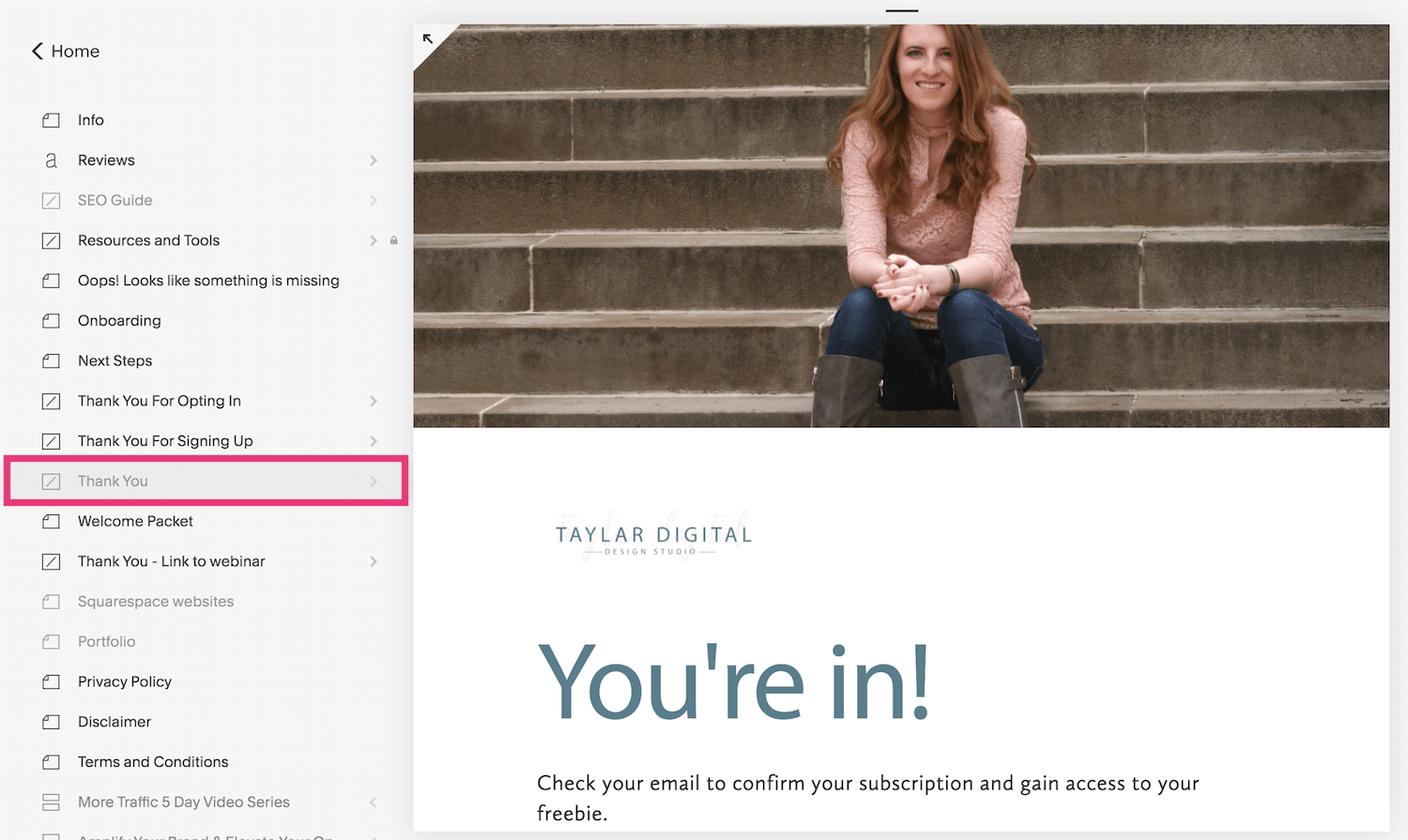How to Add Alt Text to Squarespace Images
Looking to add alt text to the images on your Squarespace website but don’t know where to start?
This is an SEO best practice you’ll want to keep in mind if you’re building your website.
As a Squarespace SEO expert who has worked with dozens of small business owners, I see this commonly overlooked on websites.
No worries, this post breaks down everything you need to know.
What is alt text and why does it matter?
Alt text, also known as "alt attributes" and “alt descriptions," is HTML code that is used to describe the function of an image.
Alt tags are important for many different reasons:
They help search engines better understand the context of the image among the other content on the page so that they can properly index the image
They help vision impaired people understand what an image is
If an image file isn’t loading on a page, the alt text will appear instead
How to write alt text and best practices
Alt text is less about inserting keywords that you want to rank for and more providing an accurate description of what the image is.
Avoid keyword stuffing
You don’t want to include 15 variations of the long tail keyword you want to rank for inside the alt text box. I’ve seen this and it just looks spammy.
Instead, you want to add a descriptive phrase of what the photo is.
It’s best to only use your keyword once if it fits and looks natural.
Keep it short and sweet
You also want to keep your alt text to 12 words or 125 characters. You can simply state what the image is, and don’t have to add “image of” before the description.
Reduce the amount of text inside images
This is common when adding script font to your website instead of uploading it on the backend.
You want to minimize this because Google can’t read what’s inside the image. But you can still add an alt text explaining what the text is.
Examples
For example, let’s say you’re a fitness coach…
Bad example: fitness coach, fitness coaching, coaching for new moms, help new moms lose weight, weight loss programs
Good example: blonde women working out with kettlebell
Another example for a business coach:
Bad example: business coach, biz coach for female entrepreneurs, find more clients online
Good example: girl in white blouse working on computer
File name vs alt text
Before we dive into how to add alt text to your Squarespace images, it’s important to note the difference between image file names and alt text.
The image file name is the name of the file that you upload from your computer.
Many times, you’ll have images on your desktop that look something like “IMG_873.”
You want to optimize this before uploading it to your website. You can do it after, but I think it just makes more sense to get organized beforehand.
So what do you rename it to?
This is where you want to place a heavier focus on adding your keywords so Google understands the context of the image.
Here are some examples:
Photo of me on my website: Squarespace website designer - lauren taylar - working on laptop
Blog post image: [blog post title or keywords from title] - description of image
Again, don’t keyword stuff here.
So basically, the difference is that the file name is meant to describe the subject of an image and the alt text is meant to describe exactly what is in the image.
By optimizing both the file name and alt text, you’re increasing the chances search engines ranking that image to rank in image search.
How to add alt text to Squarespace images
Typically, if no alt text is added to an image, it will display as an empty image.
However, Squarespace makes sure that information is still pulled in as alt text even if you don’t add it yourself.
For most Squarespace image blocks, the file name will appear as the alt text.
If you want to manually add the alt text, you can do so on these pages:
image blocks
gallery page images
gallery blocks
product images
cover page images
Inline image blocks
Here’s how you add alt text to inline image blocks.
Hover or click on the image
Click on the writing icon to trigger the popup box
Scroll down to “image alt text” and add your descriptor in the box
Save the page changes
Poster, card, overlap, collage, and stack image blocks
For the remaining image blocks, your image file name will become the alt text.
Gallery page image and gallery block
Here’s how you add alt text to a gallery block
Click edit on the gallery block or gallery page
Hover over the image you want to edit, and click the gear icon
Add the alt text as the title or description - title is recommended, but if no title is added, it will pull the alt text from the description box
Click save
Product image
If you don’t add alt text to product images, the product title will become the alt text.
Here’s how you add alt text to a product image:
Click edit on the product under the products page
Hover over the product you want to edit, and click the gear icon
Add the alt text as the image title
Click save
Cover page image
Here’s how you add alt text to a cover page image:
In the cover page settings, click Media
Hover over the image and click the gear icon
Add the alt text where it says “Enter alt text”
Click save
Blog post thumbnails
Your blog post thumbnail is the preview image that appears on your blog homepage.
This one is super simple - the blog post title will autopopulate as the alt text of the blog post thumbnail.
Below is how your blog post thumbnails appear on your blog page and the other shows where it’s uploaded.
Struggling to drive traffic to your website, grow your leads and make more sales?
After implementing SEO strategies for billion dollar global brands and high profile individuals, I help position my clients at the top of the Google search results so they can get seen by the people that need their services most.
Looking for more Squarespace SEO tips? Check out these blog posts: